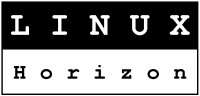 |
Option Icon 225 USB Modem on Debian 4.0 and Ubuntu 8.04 (including Ubuntu Eee 8.04.1) |
 |
Option Icon 225 USB Modem
The Option ICON 225 USB Modem offers the simplest internet access method ever in a small pocket-sized
design. Insert your SIM card, plug it into any PC, Mac or laptop through its USB connector and you are
ready to surf the internet at high speed using the latest 3G+ wireless network technology.
It combines high speed wireless connectivity (up to 7.2 Mbps* downlink) with extreme
ease of use. Installation could not be easier as it comes with Options 'ZeroCDTM technology'
(note: not in Linux). Just plug in the device and the Orange Business Everywhere software will
install automatically allowing you to connect to the internet within minutes wherever you are.
TECHNICAL DATA
data transfer/connectivity
* HSDPA / 3G+
* GPRS/EDGE
* seamless handover between 3G and GPRS networks
* 3G (UMTS 2100 MHz)
messaging
* office email
* web email (POP3)
* Text Messaging
compatibility with
* Windows XP Tablet
* Windows XP
* Windows Vista
* Apple Mac
* Linux
features
* signal strength indicator
browser
* Internet browsing
security
* PIN code for locking SIM
|
NOTE:
The following procedure was tested on Debian 4.0r4, Ubuntu 8.04 and Ubuntu Eee 8.04.1 (Ubuntu for eeePC). I think that will work as well on other Debian like distros. The GSM service provider for my tests was Orange Romania.
Now let's talk about the software that you need for your modem. This mini howto is ment to guide you very fast to set up your modem without give you very much imformation about the technology that wase used for that. For more infos you can go to the following page: http://www.equinoxefr.org/post/2008/04/21/la-clef-orange-icon-225-sur-ubuntu-804/
Ok, now back to work.
A direct link to the archive: http://www.equinoxefr.org/wp-content/uploads/2008/10/icon225.tgz
Open a terminal window or go directly to your linux text console [usualy CTRL-ALT-F1 to CTRL-ALT-F6]. You must be root for the next operation (at least when you will run the install.sh script)
user@ubuntu-box# wget http://www.equinoxefr.org/wp-content/uploads/2008/10/icon225.tgz user@ubuntu-box# tar -xzvf icon225.tar.gz user@ubuntu-box# cd hso user@ubuntu-box# ./install.shThe installer will download from your source repository all the packages that are nedded for compiling the module.
After the compilation, all you need to do is to go to Application --> Internet and run the HSOconnect application.
For the first time I sow in few cases that is needed to connect and disconnect your USB modem twice (wait 5 to 10 seconds until you connect it again). Aftar that, the HSOconnect application will ask you to enter the pin code of your GSM data card. Type it in the box and press the connect button.
That's all!!! :) Enjoy the Internet!

|
|
LiNUX Horizon Main Page | LiNUX Horizon Online Shop | LiNUX Horizon Forum
Advertising links: Laptop Notebook | Calculatoare | PDA GPS


